Goal: Step by step instructions to install and configure your Android development environment for Windows.
Environment/tools: Here is the setup I have chosen to use.
- Windows (I'm using Windows 7, but any flavor of windows will do)
- Eclipse IDE for Java Developers (v3.5 Galileo)
- Java Platform (JDK 6 Update 18)
- Android SDK Tools, Revision 4
I chose to use the Eclipse IDE for Java Developers (v3.5 Galileo). You can download the it here
- Download "Eclipse IDE for Java Developers (92 MB)" from here http://www.eclipse.org/downloads/
- This is a zip file and does not require installation. Just copy the eclipse folder into your programs directory
- Download the installation file from Sun from here http://java.sun.com/javase/downloads/index.jsp
- Select your platform
- Now run the JDK installation. I did not change any of the default installation options. When complete continue to step 3.
Step 3: Download the Android SDK Tools, Revision 4
- Download the install package "android-sdk_r04-windows.zip" from here http://developer.android.com/sdk/index.html
- This does not require installation. Just unzip and copy the files. You can install the package anywhere but remember where you put as you will need to reference it in Eclipse. I happen to install it inside my eclipse folder.
Step 4: Configure Android SDK
- Launch "SDK-Setup.exe" located in the Android SDK install folder"
- If you receive the following "Failed to fetch url https://dl-ssl.google.com/android/repository/repository.xml" we need to change the URL to not use SSL. Close the error dialog.
- Press "Cancel" on the "Choose Packages to Install" Dialog
- Select "Settings" in the left pane
- Check "Force https://... sources to be fetched using http://"
- Press "Save and Apply"
- Select "Available Packages" in the left pane
- Select "Documentation" (at the top of the list)
- Select "Usb Driver Package, rev 3 (at the bottom of the list)
- And then select any platform you want to develop. You can select all (be prepared for a long download) or you can select only the platfrom for you phone. The Nexus One uses 2.1 and the Droid for Verizon uses 2.0.1.
- Check "Accept All" and Press "Install Accepted"
- When done press "Close"
- Now we are going to create a virtual device (AVD)
- Select "Virtual Devices" in the left pane
- Select "New..."
- Create the following new Android Virtual Device
- Name: Android2.1
- Target: Android 2.1 API Level 7 (Or which ever API you installed)
- SD card Size: 4000 MiB to 32000MiB (16000 MiB shown)
- Leave the rest at the default settings
- Press "Create AVD". Be patient it may take a few minutes to create your new AVD.
- Close the SDK setup.
(These instructions are for Galileo version of Eclipse. Please see this page for instructions if you downloaded the Ganymede version of Eclipse)
- Launch Eclipse for the first time. You will be asked where you want to your workspace folder to be located.
- I used the default location.
- Check "Use this as the default and do not ask again" so you don't have to answer this question every time.
- Press "OK".
- Select "Help > Install New Software..."
- Press "Add..."
- Fill out the Add Site information
- Name: Android
- Location: https://dl-ssl.google.com/android/eclipse/
- Press "OK"
- After a connection is made and available tools are retrieved expand "Developer Tools" and select "Android DDMS" and "Android Development Tools"
- Press "Next"
- Press "Next" again.
- Check "I accept the terms of the license agreements"
- You may receive a Security Warning about unsigned content. Press "OK"
- Done. Now you should restart Eclipse.
- After rebooting we need to tell Eclipse where we copied the "Android SDK" in step 3.
- Select "Windows > Preferences"
- Select "Android" from the left pane. After you select "Android" you will receive an error. That is because it is not setup yet. We are setting it up now.
- For the SDK Location, browse to where you installed the SDK.
- Press "OK"
- A dialog box will appear. If you want to send usage data to Google leave it checked, other uncheck it and press "Continue". This dialog box can sometimes get trapped beneath your window. Minimize Eclipse if you don't see it.
You are now ready to build your first application. To create a "Hello World" app check out my post here. If you have any questions feel free to post a comment and I will do my best to answer.
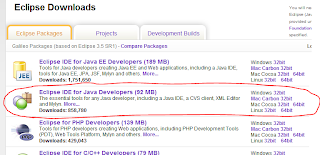





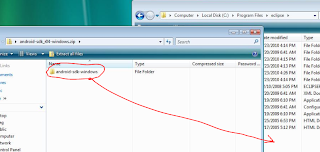




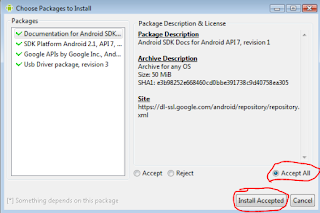







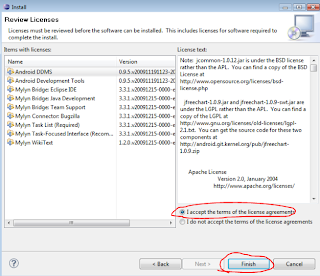











78 comments:
What a great tutorial! I didnt figure out how and where to get the software, and at least not how to set it up properly! Thanks for the great work man!
Awesome guide, very detailed.
Very nice! I'm all setup now and ready for "Hello World" tomorrow. Thanks!
Great article Greg!!
The set up was quick and now am all set to kick start android dev...
Thanks,
Shravanthi Denthumdas
I am always so impressed when someone takes the time to help others. Thank you for the great work!
I just came over from the xda forum you posted, I appreciate your work man. I thank you for helping me out boss! Hopefully you don't get annoyed by some of my questions from time to time. I like to do things right from the begining and it seems I'm finding the right path. Between CyanogenMod, RA's image and now you, I think I'm going to achieve what I want out of this. Thank you.
bit of an older post now, but thanks quite a bit for this. truly a big help to us aspiring droid developers.
Thanks
Woh Very Very Nice Tutorial very help ful thx alot...
Voila
Thanks a lot man.
hello All.... M Sylvia Gilbert working with Android Application Development and i would like to say that this post is very useful & informative. Thanks....
Very nice job, I was wondering how to get started and found one of your posts on a programming forum. I don't have a phone yet, because I am not sure I can afford the monthly bill! But I love to program and for now I will just try and get up to speed with it all.
Thanks,
Rob
Hi
I am using Eclipse Galileo 3.4 and getting Perm gen space error even though I have increased the memory size to 512MB.
eclipse.buildId=I20090611-1540
java.version=1.6.0_05
java.vendor=Sun Microsystems Inc.
BootLoader constants: OS=win32, ARCH=x86, WS=win32, NL=en_US
Command-line arguments: -os win32 -ws win32 -arch x86
Pl advise me what is to be fixed.
TIA
Rajiv
you rock!!!!!!!!!!!!!!!!!!!
Fantastic - thanks for the info. I want to start developing for Android and did not have a clue. Well done!
The tutorial is really very nice and informative , it gives detail information for every process of installing android development environment for windows in mobile phones. You have used exact pictures for demonstration. I haven't used this manual yet but really looking forward for this for sure... thanks.
Hi
I have found this article very helpful for me. Thanks buddy for posting it and helping people like me. Images are great to explain,,,,
The blog is really nice one and full of information we appreciate the kind of information you have provided in this post. The information are so useful for all of us and we would like to thank you from the bottom of our heart for this wonderful information.The things you have discussed about in this post which are supposed to be very helpful for us. Because of these wonderful information in this post the blog can be viewed again and again.
Thank you Greg, Great Tutorial. I can think of N places where i could have gone wrong.. This helped
Awesome! Thanks!
(Note: maybe add specifically that the eclipse zip needs to be extracted in step 1)
Great job! Probably saved days (or maybe weeks) or work. None of this shows up in Add/Remove Programs so how can this entire enviroment be removed if I want to at some point?
without this guide i would've been screwed thanks man
Very nice tutorial Mate..
i am getting the error, failed to create SDCard :s please help.
hey tell me for eclipse helios plz...
awesomem yar.....:)
While creating the AVD I am getting some SD card error. How to clear that.
I reduced the SD card size to 4000 and it created that is because my C:\ drive has only 8GB free space, so I reduced the SD card 16000 to 4000 and it successfully create.
Thanks a lot dude....
this was really helpful
from - Massmasti
EXCELLENT !!!! VERY EASY TO UNDERSTAND WITH SCREENSHOTS !!!!
thanks.... great work
Thanks for the grate work!!!!
hello integration with eclipse and android is good. but I want monkey test to my project how can i do pls give steps starting to end .
Hey, very helpful steps. I noticed that you put android sdk into the eclipse directory. Is it correct ?
I'm a student from UK. This is a really nice tutorial for beginners in Android and eclipse. Thank you very much.
Thank you so much. I've been struggling to figure out how to run android, your tutorial helped me through it with ease :)
Thank you so, so SO much. You have no idea how much help this was!
Hi,
Thank you so much.
But I have many problems with that.
If you are still checking this site, I want to ask you a very long question.
So, please let me know if I can ask you questions.
Really useful..
Thanx lot.
great work dood !
Great Article... Excellent work. Thanks a ton dude.. U made my day n life too.. :) Keep going...
I have been looking for something like this for a while. Definitely going to bookmark this page. Perhaps you could include something about installing an SVN plug-in for eclipse?
superrrrrrrrrrrrrrrrrrrrrrrrrrrrrrrrrrrrrrrrrrrrrrrrrrrrrrrrrrrrrrrrrrrrrrrrrrrrrrrrrrrrrrrrrrrrrrrrrrrrrrrrrrrrrrrrrrrrrrrrrrrrrrrrrrrrrrrrrrrrrrrrrrrrrrrrrrrrrrrrrrrrrrrrrrrrrrrrrrrrrrrrrrrrrrrrrrrrrrrrrrrrrrrrrr
super Like ...Cheers ..!!!!!!!!!1
Great thanks
Still helping people 2 years on. Thank you.
Yes! Finally!! I found the most detailed guide! Phew... Thanks for this dude!
Loads of Thanks Bro. Really helpful and detailed. Thanks Again.
pls tel me netduino board is enough for porting android or arm9 i should use pls tell me the hardware description wat i should use and hardware codings n jus layout the procedure to get the final output..
pls tel me netduino board is enough for porting android or arm9 i should use pls tell me the hardware description wat i should use and hardware codings n jus layout the procedure to get the final output..
which is the latest version of android sdk
tell link of latest sdk zip file
can we use the latest sdk
mail me @ htcexplorersgnr@gmail.com
So many thanks..
very very useful... simple and very clear
Keep up the good work :)
Thank you so much for this great tutorial!
Follow the instructions and just download the newest SDK (I downloaded the whole bundle) and placed that unzipped folder in the eclipse folder. Than at the point where you add the reference you just point to the new SDK folder, no problem.
Please check it:Most easy way to set up android environment
http://computerexclusive.blogspot.com/2013/11/android-development-environment-setup_17.html
Congratulations guys, quality information you have given!!!..Its really useful blog. Thanks for sharing this useful information..
J2EE Training in Chennai
Thanks for your article for setting up Java environment. It helped me a lot while installing Java on my computer.
Thanks for your article for setting up Java environment. It helped me a lot while installing Java on my computer.
Your posts is really helpful for me.Thanks for your wonderful post. I am very happy to read your post.
Android Training in chennai | Android Training chennai | Android course in chennai | Android course chennai
very nice blogs!!! i have to learning for lot of information for this sites...Sharing for wonderful information.
Joomla Training in chennai | Joomla Training chennai
Screen shots are very helpful to understand. keep it up
Android Application Development in chennai
Great Job ! Everything explained very clearly. Thanks for sharing.
Android app development
There are lots of information about latest technology and how to get trained in them, like Hadoop Training Chennai have spread around the web, butthis is a unique one according to me. The strategy you have updated here will make me to get trained in futuretechnologies(Hadoop Training in Chennai). By the wayyou are running a great blog. Thanks for sharing this (Salesforce course in chennai).
Nice post. For the Android Apps Development please consult with Megron Tech is the best android apps development company in Sweden, UK.
To keep ourselves up to date with the current trend is not an easy task in IT. But we can, through quality and worth able content like this. Thanks for sharing this web page. Please write more articles like this in future.
Hadoop Course in Chennai
| Hadoop training institutes in chennai | Manual testing training in Chennai
How is this webnet organization? My one companion let me know this is absolute best and reasonable custom android app development organization in karachi. http://webnet.com.pk/
Good Information..Pls visit us:enterprise solutions
Yes, you are absolutely correct...And it is very informative and very clear and easy to understand.. seo training in chennai
be projects in chennai
ieee java projects in chennai
ieee dotnet projects in chennai
ns2 projects in chennai
bulk projects in chennai
It is really a great work and the way in which u r sharing the knowledge is excellent.
Thanks for helping me to understand basic concepts. As a beginner in android programming your post help me a lot.Thanks for your informative article. Android Training in velachery | Android Training institute in chennai
nice explanation andriod coding. very useful information for learn andriod. i want to get some more andriod tutorials. keep sharing on Andriod tutorials.
Thank you
Very Nice Blog I like the way you explained these things.
Indias Fastest Local Search Engine
CALL360
Indias Leading Local Business Directory
Nice post!! Thanks for sharing.
Android Training Institute in Delhi
Network Training Company in Delhi
Software Testing Training In Delhi
Thanks! your Post explaining everything related to this blog deeply. such a valuable post. keep it up.
Best Hadoop Training in Gwalior | Best Big Data Training in Gwalior | Best CCNA Training in Gwalior
This is extremely great information for these blog!! And Very good work. It is very interesting to learn from to easy understood. Thank you for giving information. Please let us know and more information get post to link.
SAS Training in Chennai
Nice it seems to be good post... It will get readers engagement on the article since readers engagement plays an vital role in every blog.i am expecting more updated posts from your hands.
iOS App Development Company
iOS App Development Company
Thank you for taking the time and sharing this information with us. It was indeed very helpful and insightful while being straight forward and to the point.
mc donalds gutscheine | startlr | salud limpia
Post a Comment
Note: Only a member of this blog may post a comment.